Wondering how to program your Garrison Electronic Keypad Deadbolt? If so, you want to continue reading, as I’ll show you how to do that in the next few paragraphs. Let’s head right into it!
See the image below if you’re not familiar with the keypad/button functions.
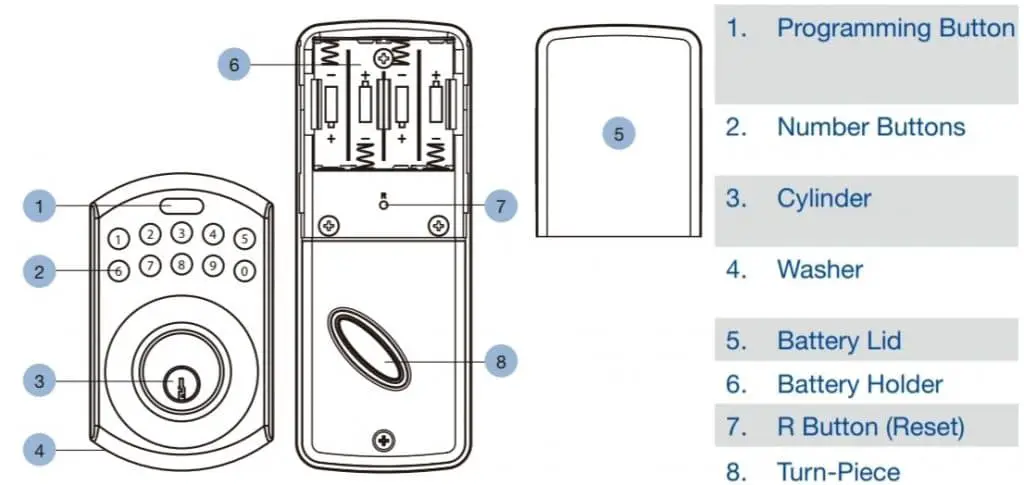
Door Handing Detection
Table of Contents
After installing your Garrison Electronic lock (first-time installation), the first thing you need to do is perform the Door Handing Detection. Note that your lock won’t work electronically if you don’t perform the Door Handing Detection.
You also need to run the Door Handing Detection after factory resetting your lock.
So, here’s how to perform the Door Handing Detection on your Garrison Electronic Deadbolt:
- Enter the default Programming Code (0000) and then press the Garrison button.
- Press 0 and then press the Garrison button.
That’s all about performing the door handing detection, and the lock can now function electronically. Let’s head over to other programming instructions.
Changing the Programming Code on a Garrison Electronic Deadbolt
This lock comes with a preset Programming Code—0000. As you probably know, the Programming Code allows you to make changes to your lock settings. For example, you’ll need to first enter your Programming Code before adding or deleting a User Code.
To ensure security, it’s recommended that you change the preset Programming Code to a unique personal code—4 to 10 digits.
Here’s how to change the Programming Code on a Garrison Electronic Deadbolt:
- Step 1: Enter your current Programming Code and then press the Garrison button. (If you’ve never changed the Programming Code, your current Programming Code is the preset code—0000).
- Step 2: Press 4 and then press the Garrison button.
- Step 3: Enter your new Programming Code (4 to 10 digits) and then press the Garrison button.
Now your new Programming Code is set and it should be used for all programming.
If you previously changed your Programming Code and want to change it again for any reason, the process is the same as changing the preset code. But note that the preset code won’t be active if it was previously changed, so you need to enter your current Programming Code during the process.
Note: There’s no limit to how many times you can change the Programming Code—you can change it as many times as you want.
You may also read our article about programming Emtek and Brinks electronic locks.
How to Add User Codes on a Garrison Electronic Deadbolt
A User Code for this lock is a 4 to 10-digit code that allows you to unlock the lock via the keypad.
The lock comes with a preset User Code—1234. You should delete the preset code (see how to delete a User Code below) and then add your personal User Codes. The lock stores up to 6 User Codes—4 to 10 digits.
Here’s how to add a User Code on your Garrison Electronic Keypad Deadbolt:
- Step 1: Enter your current Programming Code and then press the Garrison button.
- Step 2: Press 1 and then press the Garrison button.
- Step 3: Enter a new User Code (4-10 digits) and then press the Garrison button.
That’s all about adding a new User Code. You should test it to see if it unlocks the lock.
Note: Keep your door open while adding/testing new User Codes to avoid being locked out.
How to Delete User Codes on a Garrison Electronic Deadbolt
This lock allows you to delete a single existing User Codes or all of them at once. Let’s begin with how to delete a single User Code:
- Enter your Programming Code and press the Garrison button.
- Press 2 and then press the Garrison button.
- Enter the User Code you want to delete and then press the Garrison button—to delete it.
Deleting All User Codes at Once
- Enter your current Programming Code and press the Garrison button.
- Press 3 and then press the Garrison button.
This will delete all programmed User Codes. Note that you can’t unlock the lock through the keypad until you add new User Codes. See how to add User Codes above.
How to Disable/Enable All User Codes
Disabling User Codes will make them inactive for the time being. That is, no User Code can unlock the lock until you enable ‘all User Codes’ again. You can only lock and unlock the lock through the keyway (during this time)—using a physical key.
So this is how to disable all User Codes:
- Enter your current Programming Code and press the Garrison button.
- Press 8 and then press the Garrison button.
To enable all User Codes, repeat the same steps.
Note: This feature doesn’t delete all your User Codes but makes them temporarily inactive.
Creating Disposable User Codes
A disposable User Code can be used only once. You can create a disposable User Code for a repairman and other people you want to give one-time access to your home.
So, this is how to create a disposable User Code on a Garrison Electronic Deadbolt:
- Enter your current Programming Code and then press the Garrison button.
- Press 9 and then press the Garrison button.
- Enter a new disposable User Code (4-10 digits) and then press the Garrison button.
Now the disposable User Code is active and will be automatically inactive once it’s used to unlock the lock.
Enabling/Disabling Auto-Lock on a Garrison Electronic Deadbolt
The auto-lock function, as you probably know, automatically locks the door after a specified time—when the lock is not locked.
Here’s how to enable the auto-lock feature:
- Enter your current Programming Code and then press the Garrison button.
- Press 5 and then press the Garrison button.
This will turn on the auto-lock feature. So your lock will automatically lock after 30 seconds—if it’s not locked.
Repeat the same steps to disable auto-lock.
Note: 30 seconds is the default delay time; you can change it to your preferred time—between 10 to 99 seconds.
Here’s how to set auto-lock delay time:
- Enter your Programming Code and then press the Garrison button. Next, press 6 and then press the Garrison button.
- Enter your preferred delay time (between 10 to 99 seconds) and then press the Garrison button to finish.
How to Lock/Unlock a Garrison Electronic Deadbolt
- To Unlock: From outside, you can unlock the lock/door by entering a valid User Code or using a physical key. Turn the interior turn piece to unlock from inside.
- To Lock: From outside, press the Programming button (Garrison button) on the keypad or use a physical key to lock. Use the turn-piece to lock the door from inside.
Factory Resetting a Garrison Electronic Deadbolt
If you’ve lost your Programming Code, you can reset your lock and then use the default Programming Code (0000) to reprogram it.
To reset your Garrison Electronic Deadbolt, remove the battery cover on the interior assembly and then press the R button for over 5 seconds.
You’ll hear 3 long beeps afterward, indicating the reset is complete.
Note: Ensure you perform the Door Handing Detection after resetting your lock—see how to do that above.
Also, see how to reset a Schlage keypad lock and other smart locks.
Garrison Electronic Deadbolt Common Problems and Troubleshooting Tips
Why is my lock not responding when buttons are pressed?
This problem could be caused by batteries. Check to see if the batteries are low or not properly installed. If they’re low, replace them with four AA 1.5V alkaline batteries and ensure they are correctly installed—the positive ends (+) pointing up.
Also, check that the battery cable is properly connected.
The lock beeps three times when I press the Programming button and won’t lock—what to do?
This usually happens when the Door Handing Detection isn’t complete yet. So run the Door Handing Detection again to fix the problem. See how to run door handing detection above.
Why can’t I change the default Programming Code nor add new User Codes?
You may get the steps right, but it may not be successful if you don’t complete every programming step within 6 seconds. So ensure you complete every programming step within 6 seconds.