If you have just acquired a new or previously owned Emtek Electronic Deadbolt (EMTouch or EMTouch Classic Style), you sure want to program new access codes, change the preset programming code, and more. Sounds like you? Then you want to keep reading.
In this post, we’ll walk you through how to add and delete user codes, change programming code, reset your lock to its factory settings, and more. Let’s begin!
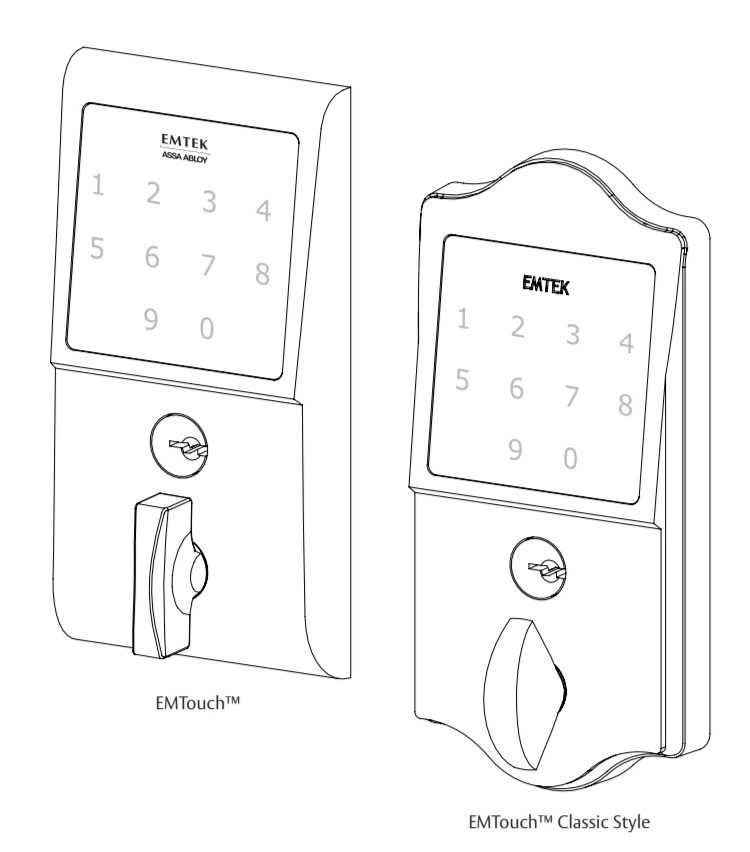
How to Change the Preset Programming Code on an Emtek Electronic Deadbolt
Table of Contents
Emtek electronic locks (preset) programming codes are randomly generated and located on the inside trim plate of each lock. So check the inside trim plate of your lock to find the preset programming code.
You need this code to perform various settings on your lock and you should change it after installation to ensure security.
So here’s how to change the preset programming code on an Emtek lock:
- On the keypad, press and hold the EMTEK button for about 3 seconds. This action will trigger the Yellow LED to flash once and then illuminate again and remain constant. The number keys will also illuminate.
- Enter the preset programming code. (If previously changed, enter the current code). The yellow LED will flash and beep once, and then illuminate again and remain constant. Now your lock is in programming mode.
- Press 1 and then enter your new programming code (6 digits).
- Re-enter the new programming code and wait for the lock indicator to flash green and beep—four times each. This shows the new programming code is now active.
If you have acquired a previously owned Emtek lock, you can change the programming code with the above method. But ensure you know the current programming code, as the preset code won’t work if it was previously changed.
How to Add or Delete User Codes on an Emtek Electronic Lock
User codes are your digital keys. To unlock your door, you can simply enter a unique user code via the keypad of your lock. You can also create more user codes and share them with people you want to give access to your home, especially when you’re away.
But first, you need to set up the user codes. So here’s how to set up user codes on an Emtek lock:
- Put your lock in programming mode by pressing and holding the EMTEK button for three seconds and then enter your current programming code. The lock indicator will flash yellow, followed by constant yellow light.
- Press 2 and then enter a new user code.
- Re-enter the new user code and wait for the indicator to flash green and beep—four times each. This indicates that the new code has been successfully added.
Deleting a User Code
Deleting a user code automatically renders it invalid, meaning no one can use the code to unlock your door anymore. You can either delete a single user code or all at once. Let’s start with deleting a single user code:
- Press and hold the EMTEK button for about three seconds and then enter your current programming code—to put the lock in programming mode.
- Press 3 and then enter the user code you want to delete.
- Re-enter the user code you want to delete to complete the process.
The lock indicator will beep and flash green about four times each. These green flashes and beeps show that the code has been successfully deleted.
Deleting All User Codes at Once
- Press and hold the EMTEK button for about 3 seconds and then enter your current programming code. The yellow LED will flash, beep, and then illuminate constantly—showing your lock is in programming mode.
- Press 5 and then re-enter your current programming code.
Did the green LED flash and beep three times each? If yes, then all user codes have been successfully deleted.
How to Disable/Enable All User Codes
This feature allows you to temporarily disable all user codes (instead of deleting), and as well enable them anytime.
Here’s how to disable/enable all user codes on an Emtek electronic lock:
- Press and hold the EMTEK button for three seconds and then enter your current programming code.
- Press 4 and then press 4 again to disable all user codes.
- To enable all user codes, repeat steps 1 and 2.
As usual, the green LED will flash and beep, indicating the success of each action.
Note: When user codes are disabled, you can’t unlock your door with any of your programmed user codes.
How to Factory Reset an Emtek Electronic Lock
Factory resetting your lock will remove all stored user codes, including the programming code and other settings. That means you have to start all over again to reprogram it using the default programming code.
That said, here’s how to factory reset an Emtek electronic lock:
- Press and hold the EMTEK button for about three seconds and then enter 000000.
- The lock will beep twice and flash green twice. Now remove the battery from the lock and wait 5 seconds.
- After 5 seconds, replace the battery. The lock will again beep twice and flash green twice to confirm the factory reset.
So that’s all about resetting your Emtek lock to its factory default settings.
You may also read our article about how to reset a Gatehouse electronic lock, Defiant lock, and other smart locks.
How to Lock and Unlock an Emtek Electronic Lock
- To Unlock: Press the EMTEK button, enter a valid 4-digit user code, and then rotate the thumb turn.
- To Lock: Press the EMTEK button and then rotate the thumb turn. Another method is to touch the screen, enter a valid 4-digit user code, and then rotate the thumb turn.
How to Turn Off Emtek Electronic Lock Beeper
- Press and hold the EMTEK button for about 3 seconds and then enter your programming code.
- Press 6 and then press 6 again to turn off the beeper.
- To turn on the beeper, repeat steps 1 and 2.
Not sure why your Emtek Electronic Deadbolt beeps and flashes green/yellow during operation?
See LED Indicator and Beeper Functions:
| Function | Indicators |
| Access accepted | One green LED flash and two short beeps. |
| Valid code | EMTEK button flashes Green, one short beep. |
| Invalid code/access denied | One red LED flash and two short beeps. |
| Lock-out mode error | Two short beeps and one short beep per second for the duration. |
| Button press accepted | One yellow LED flash and one short beep |
| Outside thumb turn enabled | Two green LED flashes. |
| Low battery | Four red LED flashes and four short beeps |
| Blackout battery | One long red LED flash and four long beeps. |
Related Questions
How Do I Reprogram my Emtek Lock?
You can reprogram an Emtek electronic lock by restoring its factory settings and then reprogram new user codes, programming code, etc. See how to factory reset an Emtek electronic lock above.
Why is My Emtek Electronic Lock Not Working?
Check to see if the batteries are well placed and/or still active. If not, get a replacement and ensure they’re properly placed.
Emtek electronic uses non-rechargeable alkaline batteries, so ensure you get the right batteries and do not mix old and new batteries.
Contact the seller/manufacturer if the lock fails to work after replacing the batteries and trying a reset.
Are Emtek Electronic Locks Good?
Generally, Emtek makes good quality locks compared to Baldwin and other top door locks brands. However, their electronic locks may not be the best when compared to Schlage, Yale, and Kwikset.
Wrapping Up
As you can see, programming your new or previously owned Emtek electronic lock is a breeze, so long as you follow the instructions carefully.
So that’s it! Hope this article was helpful, and you could program your Emtek lock—based on your specific needs.
