As the title says, this post essentially answers the question: ‘where is the program button on Kwikset electronic/smart locks?’
If that sounds like what you’re looking for, then you want to continue reading.
For most Kwikset smart locks, the program button is on the inside of the interior assembly. You may need to remove the interior cover to access the program button. See the image below.
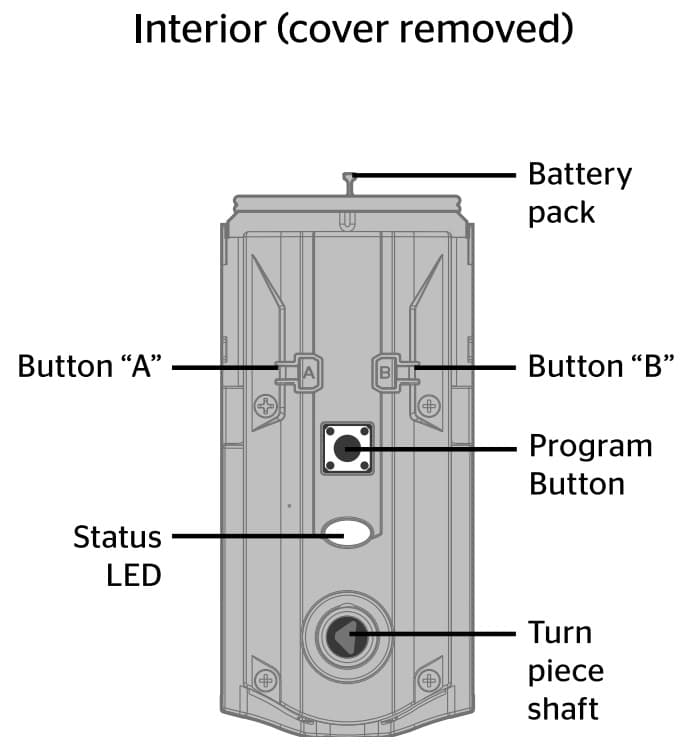
If you’re looking to program your Kwikset smart lock, the next few paragraphs contain information on how to create and delete user codes, change Master Code, and more.
How to Create/Add User Codes on Kwikset Smart Lock
Table of Contents
For Kwikset SmartCode models and a few others, you can either add user codes with the Master Code enabled or disabled. Let’s start with—adding a user code with the Master Code enabled.
- Step 1: Ensure your door is open to avoid being locked out.
- Step 2: Put your lock on programming mode by Pressing the Program button once. This should trigger the Check Mark to flash five times with five beeps.
- Step 3: Enter your Master Code and press the Lock symbol/button once. Step 4: Enter your new user code (4 to 8-digits) and then press the Lock symbol.
If the Check Mark illuminates and you hear a beep, it means the new user code is successfully added. Test the code to see if it unlocks the lock.
Note: Three “X” pattern flashes and three beeps indicate the code isn’t added. Repeat the process and ensure you enter only 4–8-digits user code, and it must not be the same as an existing user code.
Also, make sure your Master Code is correct, and you still have space for more codes; otherwise, you need to delete a code before you add a new one.
Adding a User Code when the Master Code is Disabled:
- Press the Check Mark symbol on your lock once. Always make sure the door is open before programming codes.
- Enter your new user code (4 to 8 digits) and press the Lock symbol.
- If successful, the Check Mark symbol will illuminate with a beep. Ensure you test the new code to see if it works.
Deleting a Single/All User Codes on a Kwikset Lock
Deleting a single User Code:
- Step 1: Press the Program
- Step 2: Press the Check Mark symbol.
- Step 3: Press the Lock symbol and then enter your Master Code.
- Step 4: Press the Lock symbol again and enter the user code you want to delete.
- Step 5: Press the Lock symbol and re-enter the user code you want to delete.
- Step 6: Press the Lock symbol to complete the process.
If the Check Mark flashes—along with a beep, then the code is successfully deleted. Test the code to see if it can still unlock the lock.
Note: The above method works for Kwikset SmartCode locks with Master Code enabled. If your lock’s master code is disabled, skip the step that requires you to enter a Master Code. That is, after steps 1 and 2, skip step 3 and continue from step 4.
Deleting All User Codes:
- Step 1: Press the Program button.
- Step 2: Press the Check Mark symbol and then press the Lock button.
- Step 3: Enter your Master Code and press the Lock symbol. Next, press “9” six times.
- Step 4: Press the Lock symbol and press “9” again—six times.
- Step 5: Press the Lock symbol to complete the process.
This should delete all of your existing user codes.
To confirm if all user codes are deleted, leave your door open and unlocked, then press the Lock symbol. Did the latch extend to lock? If not, then all user codes have been deleted.
How to Enable or Delete the Master Code on a Kwikset Lock
- Step 1: Press the Program button and hold it until the keypad flashes green.
- Step 2: Enter your new Master Code and press the Lock button once.
- Step 3: Re-enter the Master Code and press the Lock button. The keypad will flash red and beep three times, indicating the Master Code is successfully enabled.
So that’s all about enabling Master Code on a Kwikset lock.
Disabling/Deleting Master Code
- Step 1: Press and hold the Program button for about 5 seconds—until it flashes green.
- Step 2: Press the Lock button and enter the Master Code.
- Step 3: Press the Lock button and re-enter the Master Code.
- Step 4: Press the Lock button again to complete the process.
That should delete/disable the Master Code on a Kwikset lock. Ensure the Master Code is enabled before you attempt to disable it.
Note: The programming methods above mostly work for Kwikset SmartCode locks. Refer to your lock’s user manual if you’re unable to program it with any of the methods.
You may also read our article about how to factory reset a smart lock.
What’s More About Kwikset Smart Locks?
Kwikset has some of the best smart locks with features like:
Remote Access
Depending on your Kwikset lock model, you can connect it to your smartphone via a hub or directly—for remote access. That is, you can lock and unlock your door via the Kwikset app on your phone and also create and delete access codes.
Yes, Kwikset does have an app compatible with Android and iOS devices. You can download it to your compatible device, connect to your lock and enjoy remote access to your door locks from anywhere.
SmartKey Security
Like most of its cylinder locks, Kwikset smart locks are equipped with SmartKey Security.
As you may know, SmartKey Security protects against lock picking, bumping, and other forced entry techniques.
Compatible with Home Automation and Security Systems
Kwikset smart locks are compatible with leading smart home automation systems such as Samsung SmartThings, Apple Homekit, and Ring Alarm security.
However, not all the models work with other smart devices, so you need to check that before you get one.
Final Thoughts
So that’s it! Hope this article was helpful and you could find the program button on your Kwikset lock, and as well use it to program your lock.
Of course, we added some tips on how to program a Kwikset smart lock—perhaps you could find them useful too.
Finally, note that they are different Kwikset locks models, and the program button may well not be in the same position, but sure anywhere on/inside the interior assembly. You should take some time to find it—removing the interior cover and/or checking both sides of your lock’s interior assembly.
