Are you looking to program or reprogram your Taymor Electronic Deadbolt but not sure how to go about it? If so, keep reading as I’ll go through the steps you need to follow to program your Taymor (Concierge 100 or 200) Electronic Deadbolt.
First off, if you’ve just installed the lock (first-time installation) or restored factory default settings, you need to first perform the automatic bolt direction adjustment before programming other functions. Note that your lock won’t work properly if you don’t do this.
Here’s how to perform the bolt direction adjustment on your Taymor Electronic Keypad Lock:
- Enter the default Programming Code (0000) and press the Taymor button.
- Press 0 and then press the Taymor button to complete the process.
Now let’s head over to other basic programming functions.
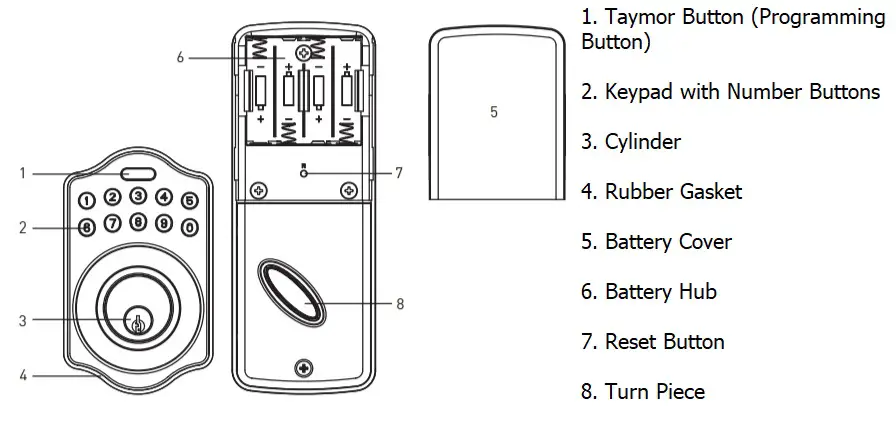
Quick Tip: Ensure every programming step is performed in 6 seconds or less to avoid unsuccessful programming. Also, keep your door unlocked when programming the lock to avoid being locked out.
Changing the Programming Code on Your Taymor Electronic Deadbolt
Table of Contents
The Programming Code allows you to make changes to the lock programming. For example, if you want to add or delete a User Code on your lock, you’ll need to first enter the Programming Code to enter programming mode.
The lock comes with a preset Programming Code, which you need to change a code of your choice for security reasons. The preset Programming Code is 0000.
And here’s how to change the preset/existing Programming Code on your Taymor Electronic Deadbolt:
- Enter your current Programming Code (if you’ve never changed the preset Programming Code, enter 0000) and then press the Taymor button.
- Press 4 and then press the Taymor button.
- Enter a new Programming Code (4 to 10 digits) and then press the Taymor button.
Your lock will flash green twice and beep twice, showing the Programming Code has been successfully changed. But if it flashes red three times and beeps three times, it means the programming isn’t successful. Repeat the steps and ensure you finish each step in 6 seconds or less.
Deleting Existing User Codes
The Taymor Electronic Keypad Deadbolt comes with a preset User Code (1234). And you need to delete this code and add your own codes to ensure security.
Here’s how to delete the preset User Code or any existing User Code on your Taymor Electronic Lock:
- Enter your current Programming Code and press the Taymor button.
- Press 2 and then press the Taymor button.
- Enter the preset User Code (1234) or any User Code you want to delete and press the Taymor button.
Note: You can also use this method to delete the User Codes you created—as explained above.
More so, the lock allows you to delete all existing User Codes (including the ones you created) at once. Here’s how to do that:
- Enter your Programming Code and press the Taymor button.
- Press 3 and then press the Taymor button—to delete all existing User Codes.
Creating New User Codes
As you probably know, you can’t unlock your door via the keypad without User Codes. So you’ll need to create User Codes that can be used to unlock the lock through the keypad. The lock allows you to create and save up to 6 User Codes.
That said, here’s how to create new User Codes on your Taymor Electronic Deadbolt:
- Enter your current Programming Code and press the Taymor button.
- Press 1 and then press the Taymor button.
- Enter a new User Code (4 to 10 digits) and press the Taymor button.
If the lock blinks green three times and flashes three times, it means the new User Code has been successfully added. You may, however, test it to see if it unlocks the lock.
Repeat the steps to add more User Codes. But keep in mind that the lock can only store 6 programming codes at a time. If you’ve added up to 6 codes, you’ll have to delete an existing code to add another.
How to Lock/Unlock Your Taymor Electronic Deadbolt
- To Lock: Press the Taymor button or use a physical key to lock from outside. And to lock from inside, simply turn the thumb-turn.
- To Unlock: Enter a valid User Code and press the Taymor button, or use a physical key to unlock from the outside. From inside, turn the thumb-turn to unlock the deadbolt.
Enabling Auto-Lock on Your Taymor Electronic Lock
This feature automatically locks your door when you leave the lock unlocked for some time. However, it’s disabled by default and you have to enable it yourself if you want it to be active. See how to enable it below:
- Enter your Programming Code and press the Taymor button.
- Press 5 and then press the Taymor button.
- Now the auto-lock feature is enabled, meaning your lock will lock automatically after 30 seconds—when you leave it unlocked.
To disable auto-lock, repeat the steps above.
Note that 30 seconds is the default delay time. You can change it to your preferred delay time (10 to 99 seconds) if you want to. Here’s how to set the delay time:
- Enter your Programming Code and press the Taymor button.
- Press 6 and then press the Taymor button.
- Enter your preferred delay time (10-99 seconds) and press the Taymor button.
Now your lock will auto-lock based on the delay time you set.
Resetting Your Taymor Electronic Deadbolt
If you’re having issues with your lock, performing a factory reset usually helps to fix some issues. Also, if you’ve lost your Programming Code or User Codes, you can reset the lock and then reprogram it using the default Programming Code (0000).
But note that resetting the lock will remove all your custom settings and you’ll have to start all over to program it—as you did when you just installed the lock.
With that being said, here’s how to reset your Taymor Electronic Keypad Deadbolt:
- On the interior assembly of your lock, remove the battery cover and locate the Reset button (labeled “R”).
- Press and hold the Reset button for about 5 seconds until you hear three long beeps.
Now your lock is reset. Replace the battery cover and ensure you perform the automatic bolt direction adjustment before programming any other functions into the lock. See how to perform the bolt direction process in paragraph 3 (above).
Taymor Electronic Deadbolt Troubleshooting
Now let’s look at some common problems you may have with your lock and how to fix them.
Why can’t I change the Programming Code?
Check to ensure that you’re entering the correct existing Programming Code during the process. Also, you need to complete any programming step in 6 seconds. Try again and follow the steps correctly.
If you’re still unable to change it, factory reset the lock and then perform the bolt direction adjustment before trying to change the code again.
What batteries are recommended for Taymor Electronic Deadbolt?
For best results, use only alkaline batteries—non-rechargeable (4 AA 1.5V). Ensure you don’t mix new batteries with old ones when replacing the batteries.
Taymor Electronic Deadbolt keypad not responding; what to do?
Remove the batteries and press any button on the keypad for about 5 seconds. Next, put the batteries back in and ensure they’re properly placed—based on polarity. Did it work? Great! If not, replace the batteries to see if it works.
Also, check that the IC wires are properly installed.
Wrapping Up
So that’s how to program your new/existing Taymor Electronic Deadbolt. To ensure security, change the preset Programming Code and User Code.
And if you reset your lock for any reason, ensure you first perform the bolt direction adjustment before programming any other functions—for reliable operation.
You may also want to see how to program Brinks, Honeywell, and Garrison Electronic Deadbolts.
