Are you looking to program a new Defiant Electronic Deadbolt or want to reprogram your existing one? This article is your go-to resource!
I’ve put together a detailed guide on how to program a Defiant digital lock. These include changing the Master Code, creating user codes, and changing/deleting old access codes. Let’s begin!
First off, the image below shows the functions of the Defiant Electronic Deadbolt keypad/buttons. You want to look at it closely if you’re not familiar with the keypad/buttons functions.
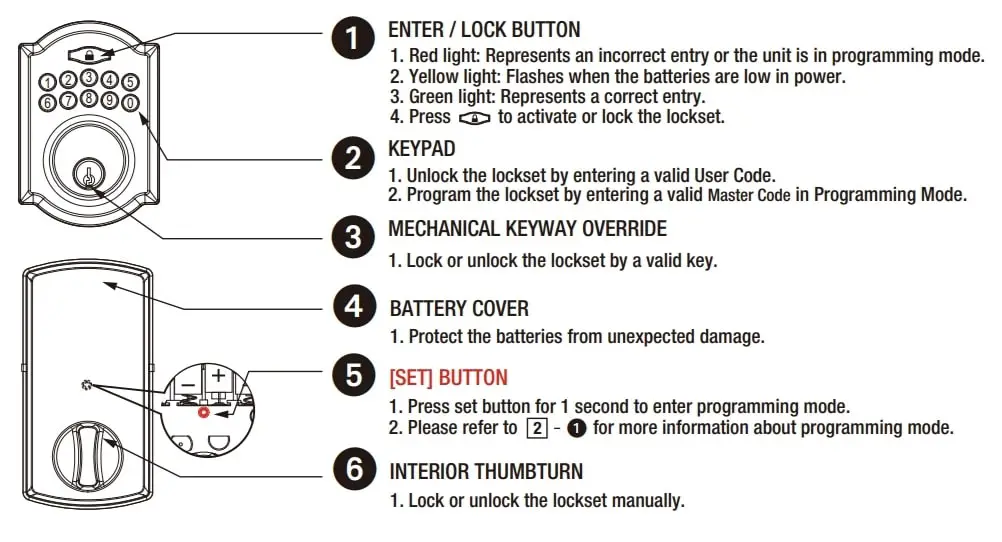
How to Change the Existing Master Code on a Defiant Electronic Deadbolt
Table of Contents
The Defiant Electronic Lock Master Code is a 6-digit pin that gives you access to all settings. With your Master Code, you can add and delete user codes, restore factory settings, unlock the lock, troubleshoot, and more.
The default Master Code is 123456. You should change it after installation.
So, here’s how to change your Defiant digital lock Master Code:
- Step 1: Put your lock on programming mode by pressing and holding the SET button until the unit beeps. The SET button is located a little above the Interior Thumbturn.
- Step 2: Release the SET button and then enter your current Master Code. Next, press the Lock Button (see image above to help you find the Lock Button).
- Step 3: Press 1 and 0, followed by the Lock Button. Now enter your new Master Code (6-digits) and then press the Lock Button.
That’s all about changing the Master Code. You should test the new code to see if it works.
Creating/Adding User Codes on a Defiant Electronic Deadbolt
- Step 1: Press and hold the SET button until the unit beeps.
- Step 2: Release the SET button, enter your current Master Code (6-digits) and then press the Lock Button.
- Step 3: Press 2 and 0 and then press the Lock Button.
- Step 4: Enter your new 4 to 6-digit user code and press the Lock Button.
Now, your new user code is set and you can use it to lock and unlock your door.
Note: Your Defiant electronic keypad lock can store up to 10 different user codes—4 to 6 digits. You can add more codes with the same process.
Deleting User Codes on a Defiant Electronic Deadbolt
The lock allows you to delete a single user code or all codes at once. Let’s begin with deleting a single user code:
- Step 1: Press the SET button and hold it until it beeps.
- Step 2: Release the SET button and enter your Master Code. Next, press the Lock Button.
- Step 3: Press 3 and 0 and then hit the Lock Button.
- Step 4: Enter the user code you want to delete and press the Lock Button—to delete it. Repeat to delete more codes—if you want.
Deleting all user codes at once:
- Step 1: Press the SET button and hold it until it beeps.
- Step 2: Release the SET button, enter your Master Code and then press the Lock Button. Next, press 4 and 0 and then press the Lock Button twice.
This will delete all your user codes. You can use your Master Code to lock and unlock your door if you have no user codes set yet.
Turning on Auto-lock Function
The auto-lock feature (when enabled) will automatically lock your door after a few seconds of unlocking. Here’s how to enable the auto-lock function on your Defiant Electronic Deadbolt:
- Press and hold the SET button until the unit beeps.
- Release the SET button and enter your Master Code and then press the Lock Button.
- Press 8 and 0 and then press the Lock Button.
- Press 1 + Lock Button to turn on the auto-lock function.
Repeat the same process to turn off the auto-lock function, but press 1 + Lock Button as the last step.
Vacation Mode
Putting your Defiant lock on Vacation Mode neutralizes all stored user codes. That means the codes won’t be effective until your lock is off vacation mode. During this time, you can only use your Master Code to unlock your door.
That said, here’s how to put your lock on vacation mode:
- Press and hold the SET button until the unit beeps.
- Release the SET button, enter your Master Code, and then press the Lock Button.
- Press 5 and 0 and then press the Lock Button.
- Press 1 and then press the Lock Button.
That’s all about enabling vacation mode. To disable vacation mode, repeat the same process, but press 0 + Lock Button for the last step.
How to Factory Reset a Defiant Electronic Deadbolt
- Remove the lock’s battery cover and then remove one battery.
- Press and hold the SET button. Next, insert the battery back while still holding the SET button. Do not release the SET button until a long and short beep is heard.
- Enter the default Master Code to complete the factory reset.
Keep in mind that restoring factory settings will erase all your stored information, including user codes and current Master Code. You can reprogram your lock after the reset—add user codes, new Master Code, etc.
Defiant Electronic Deadbolt Problems/FAQs
How do you reprogram a defiant lock?
You can reprogram a defiant lock by restoring its default factory settings—and then start the programming again. See how to restore factory settings above.
Why is my lock’s keypad not responding?
If your lock’s keypad isn’t responding, chances are the batteries are not properly placed or are getting low. Ensure the batteries are properly fitted and replace them with new ones if they are getting low.
Why can’t I change the existing Master Code?
You can fix this by restoring the factory settings and then reprogram all codes. See above—how to reset and program new codes.
Why is my lock’s red indicator still on after the setting is complete?
The SET button is probably jammed. So check to see if the SET button is actually jammed and reinstalled the batteries to fix it.
Why is my Defiant lock battery indicator flashing/beeping continuously?
For the most part, this shows the batteries are getting low. Replace them with four alkaline batteries. You should use alkaline (non-rechargeable) batteries for the best performance.
If it continues beeping/flashing after replacing with new batteries, hold the set button until the long beep is over.
You may also read our article about how to program Trilogy T2 locks.
Final Words
So that’s how to change the Master Code, add user codes, and more on a Defiant digital lock.
As you can see, the programming process is simple, but you must use the appropriate keypad/buttons to ensure it works.
Note that your lock may have the SET button and/or other buttons located elsewhere—depending on the model. Refer to your lock’s manual for a more detailed guide.
