As the title says, this post contains instructions on how to program a Tru-Bolt Electronic Door Lock.
So if you’re looking to program your Tru-Bolt electronic deadbolt but not sure how to do it, then this article is your go-to resource.
In the next few paragraphs, I’ll walk you through how to change your preset Programming Code, add or delete User Codes, reset factory settings, and more. Let’s begin!
See the image below for keypad/buttons functions.
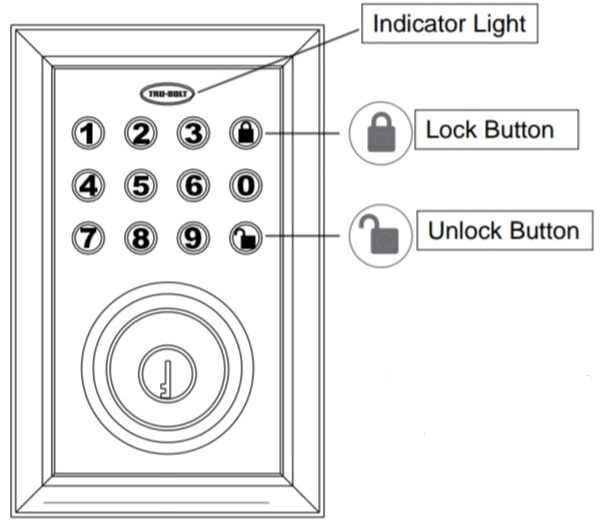
How to Change the Preset Programming Code on a Tru-Bolt Electronic Lock
Table of Contents
A new Tru-Bolt electronic lock comes with a preset Programming Code (Master Code) that gives you access to all other settings. That is, to add or delete User Codes, enable auto-lock, and other settings, you need to enter your Programming Code. The preset Programming Code is 123456.
To ensure security, you need to change this code after installation.
So, here’s how to change the preset Programming Code on a Tru-Bolt electronic lock:
- Step 1: Enter the preset Programming Code (123456) and press the Unlock button.
- Step 2: Press 4 and then press the Unlock button.
- Step 3: Enter your new Programming Code and then press the Unlock button.
- Step 4: Re-enter the new Programming Code and then press the Unlock button.
The lock will beep once and the light indicator will illuminate green—that shows you’ve successfully changed the preset programming code.
Note: If you’ve previously changed your Programming Code, you can also change it again with the above method—using your current Programming Code. That is, instead of entering the preset Programming Code, enter the current one you previously changed to.
How to Add a User Code on a Tru-Bolt Electronic Lock
A User/Access code works like a physical key that lets you unlock your door. This lock allows you to add up to 50 User Codes—which you can share with anyone you want to give access to your home when you’re away.
The lock comes with a preset User Code—1234, which will be automatically deleted once you add a new User Code of your choosing.
More so, each User Code must be a 4 to 8-digit combination and linked to a User ID. A User ID for this lock is any number between 01 to 50. So each User Code is linked to a unique User ID.
That said, here’s how to add a new User Code on a Tru-Bolt electronic lock:
- Step 1: Enter your current Programming Code and then press the Unlock button.
- Step 2: Press 1 and then press the Unlock button.
- Step 3: Enter a User ID (between 01 to 50) and then press the Unlock button. Ensure you enter a unique User ID—not previously linked to another User Code.
- Step 4: Enter a new User Code (4 to 8 digits) and press the Unlock button.
- Step 5: Re-enter the User Code and then press the Unlock button.
If the lock beeps once and the light indicator lights green, then the new User Code has been successfully added.
So that’s all you need to create/add a User Code on a Tru-Bolt electronic deadbolt. Repeat the process to add more User Codes—if you want.
How to Delete User Codes on a Tru-Bolt Electronic Lock
This lock allows users to either delete a single User Code or delete all User Codes at once. Let’s begin with deleting a single User Code:
- Step 1: Enter your current Programming Code and then press the Unlock button.
- Step 2: Press 2 and then press the Unlock button.
- Step 3: Enter the User ID linked to the User Code you want to delete and then press the Unlock button.
- Step 4: Re-enter the User ID linked to the User Code you want to delete and then press the Unlock button.
The lock will beep once and the light indicator will illuminate green—this shows the User Code has been successfully deleted.
Deleting All User Codes at Once:
- Enter your current Programming Code and then press the Unlock button.
- Press 3 and then press the Unlock button.
- Re-enter your Programming Code and then press the Unlock button.
Did the lock light indicator illuminate green followed by one beep? If yes, then all existing User Codes have been successfully deleted.
How to Enable or Disable Auto-Lock
With this feature enabled, your lock will automatically lock when it’s left unlocked for a few seconds—depending on how it’s programmed.
So here’s how to enable the auto-lock function on your Tru-Bolt electronic door lock:
- Enter your current Programming Code and then press the Unlock button.
- Press 5 and then press the Unlock button.
- Enter your preferred time value (20 to 900 seconds) and then press the Unlock button.
Now your auto-lock function is active, meaning it will automatically lock the door when you leave it unlocked for some time—depending on the time value you set.
To disable the auto-lock function, follow the same process above but set the time value to 00. That is, repeat steps 1 to 2 and then enter 00 as the time value before you hit the Unlock button.
This will cancel the auto-lock feature instantly.
How to Enable or Disable Vacation Mode
Vacation mode is one excellent feature in this lock. With this feature turned on, all keypad/buttons functions will stop working.
That is, you can’t unlock the lock via the keypad or do anything else. This prevents unauthorized access (from those you assigned User Codes) when you’re away from home. It also puts the lock in low power consumption.
With that being said, here’s how to enable vacation mode on your Tru-Bolt electronic lock:
- Enter your current Programming Code and press the Unlock button.
- Press 1 and 0 (10) and then press the Unlock button.
- Press 1 and then press the Unlock button to complete the process.
- The lock will beep once and the light indicator illuminates green—indicating the process is successful.
To disable the vacation mode, press and hold the Unlock button for over three seconds and then enter your Programming Code. This will unlock the door and as well disable the vacation mode.
How to Factory Reset a Tru-Bolt Electronic Lock
- Remove the battery cover and then remove one battery.
- Wait 10 seconds and then reinsert the battery.
- You’ll hear a long and short beep, then immediately press the Lock button three times within three seconds.
And that’s all about resetting a Tru-Bolt electronic lock to its default factory settings. The lock will beep once and the light indicator will illuminate green, confirming the process is successful.
If the indicator illuminates red, then the process wasn’t successful and you may have to start all over again. Ensure you immediately press the Lock button three times within three seconds once you hear a long and short beep.
Keep in mind that factory resetting your lock will erase all previous settings, including User Codes and Programming Code. So you’ll need to reprogram new User Codes, change the preset Programming Code, and more.
You may also read our article about how to reset Trilogy T2 locks, AmazonBasics Electronic Lock, and other Smart Locks.
Tru-Bolt Electronic Deadbolt Problems, Troubleshooting, and FAQs
How can I lock and unlock my Tru-Bolt electronic lock?
To unlock, enter a valid User Code via the keypad and then press the Unlock button. And to lock the lock, simply press the Lock button on the keypad.
You can also lock and unlock the lock using a physical key.
How can I turn off the keypad/lock sound?
Here’s how to turn off the sound on a Tru-Bolt electronic lock:
- Enter your current Programming Code and then press the Unlock button.
- Press 6 and then press the Unlock button.
- Press 1 and then press the Unlock button to complete the process.
To turn on the sound, repeat the first two steps above and then press 2 for the last step (instead of 1) before pressing the Unlock button.
How do I reprogram a Tru-Bolt electronic lock?
Reset the lock to its factory settings and then reprogram new User Codes, Programming Code, and more.
Why is my lock freezing and the keypad not responding?
To fix this, manually turn the Thumb turn (located on the interior assembly) and then lock and unlock the lock twice.
Why is my lock not functioning electronically?
Check to see if the batteries are still active and properly placed. If not, replace the batteries with high-quality non-rechargeable alkaline batteries and ensure they’re properly placed—based on polarity (+ -)
Also, check that the control wire is properly attached to the interior assembly.
Tru-Bolt Lock keeps beeping—what to do?
More often than not, frequent beeps and flashes on your Tru-Bolt Lock indicate the batteries are low. Replace them with 4 AA alkaline batteries. Lithium batteries are not recommended and do not mix old batteries with new ones to avoid battery leakage and other issues.
Wrapping Up
So that’s how to program/reprogram a Tru-Bolt Electronic Lock.
I hope this article was helpful, and you were able to either create or delete a User Code, change the preset Programming Code, restore factory settings, etc.
