Not sure how to program your Schlage BE365 keypad door lock? This post is your go-to resource!
In this post, I will walk you through the steps to program and troubleshoot common problems with Schlage BE365 Keypad Lock.
Let’s head right into it!
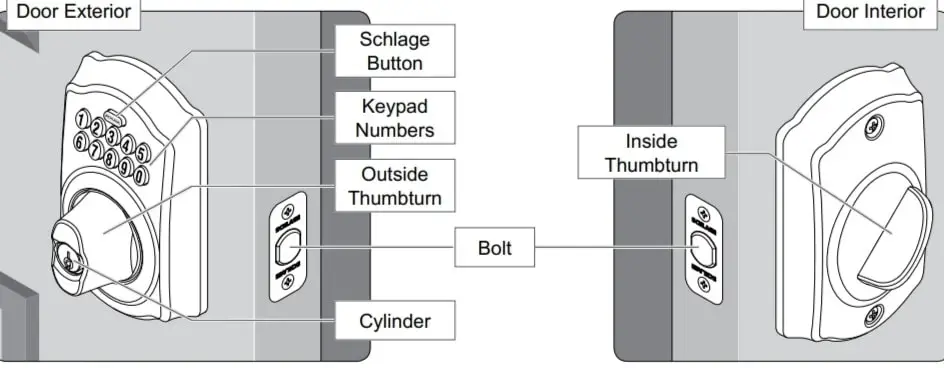
Changing the Programming Code on a Schlage BE365 Keypad Deadbolt
Table of Contents
This is the first thing you want to do after installing your lock. Schlage BE365 comes with a default 6-digit Programming Code, and it’s recommended that you change the code for security reasons.
More so, if you acquired a previously owned Schlage BE365, you want to change the current Programming Code to ensure security.
So here’s how to change the Programming Code on a Schlage BE365 Keypad Deadbolt:
- Enter your current Programming Code (6 digits) and wait for three orange lights from the Schlage button and three beeps. (For a new lock, use the default Programming Code—can be found on a sticker on the back of the keypad assembly).
- Press the Schlage button (keypad will turn blue). Next press 3 and wait for the Schlage button to blink orange light three times, followed by three beeps.
- Enter your new 6-digit Programming Code and wait for the Schlage button to blink the orange light three times and beep three times.
- Re-enter the new Programming Code to complete the process.
The Schlage button will illuminate green once, followed by one long beep, confirming that the Programming Code has been successfully changed.
Adding User Codes on a Schlage BE365 Lock
You probably know what a User Code is—a 4 to 8 digits code that lets you unlock the door via the keypad. That is, you can enter a valid User Code through the keypad of your lock to unlock the lock/door.
Schlage BE365 allows you to add up to 19 User Codes, which can be shared with anyone you want to give access to your home/office while you’re away.
Though the lock comes with two default 4 digit User Codes, it’s best to delete the default codes and add new ones for security reasons.
That said, here’s how to add new User Codes to your Schlage BE365 Deadbolt:
- Enter your current Programming Code and wait for the Schlage button to illuminate orange three times, followed by three beeps. Next press the Schlage button.
- Press 1 and wait for the Schlage button to blink orange light three times and beep three times as well.
- Enter a new (4 digit) User Code and wait for the light indicator to illuminate orange three times and beep three times.
- Re-enter the new User Code. If the Schlage button blinks green light with one long beep, it means the new User Code has been successfully added.
Deleting the Existing User Codes on Schlage BE365
As mentioned, this lock comes with two default User Codes and it’s recommended that you delete them and add your own unique codes. At the same time, you can delete any User Code you added.
Interestingly, you can choose to delete a single User Code or delete all of them at once. Sounds like what you’re looking to do?
Let’s begin with deleting a single User Code:
- Enter your current Programming Code and wait for the Schlage button to illuminate orange three times and beep three times.
- Press the Schlage button (keypad will turn blue) and then press 2. Wait for three orange lights from the Schlage button and three beeps.
- Enter the User Code to be deleted and wait for the three orange lights from the Schlage button with three beeps. Next, re-enter the User Code you want to delete.
And that’s all about deleting a User Code on Schlage BE365. The Schlage button will illuminate green, followed by one long beep, indicating that the code has been deleted.
Deleting All User Codes at Once
Here’s how to delete all User Codes at Once:
- Enter your Programming Code and wait for three orange lights from the Schlage button with three beeps.
- Press the Schlage button (keypad will turn blue) and then press 6. Wait for three orange lights from the Schlage button and three beeps.
- Enter your Programming Code to complete the process.
The Schlage button will light green, followed by one long beep, showing that all User Codes have been removed from the lock.
How to Enable/Disable Vacation Mode on Schlage BE365
Vacation mode (when enabled), neutralizes all User Codes. That is, no User Code can unlock the lock until vacation mode is disabled.
You can put your lock on vacation mode if you’re going to be away from home for a long period. This may help prevent unauthorized entry from those you shared User Codes with.
So here’s how to enable Vacation Mode on Schlage BE365:
- Enter your current Programming Code and wait for the Schlage button to blink orange lights three times and beep three times.
- Press the Schlage button and then press 4. The Schlage button will illuminate green and beep once, showing that Vacation Mode has been activated.
To disable Vacation Mode, all you need to do is enter your current Programming Code. The Schlage button will flash green and beep once, indicating that Vacation Mode has been disabled.
Factory Resetting Schlage BE365 Keypad Deadbolt
You may want to factory reset your lock in case you lose or forget your Programming Code. Also, some troubleshooting tips may require you to restore factory settings in your lock.
So, here’s how to factory reset Schlage BE365 Keypad Deadbolt:
- Remove the battery cover and disconnect the batteries.
- Press and release the Schlage button.
- Within 10 seconds, reconnect the battery (the Schlage button will illuminate green for one second). Next press and hold the Schlage button until it illuminates green and the lock beeps.
Now your lock is reset, meaning all stored User Codes and other programming have been automatically removed/reversed to factory default settings.
Make sure to change the default Programming Code for security reasons and also program new User Codes. Check the sticker on the back of your keypad assembly for the default Programming Code.
You may also read about resetting a Honeywell Electronic Lock and Brinks Digital Deadbolt.
Schlage BE365 Troubleshooting
Why does my Schlage BE365 unlock without a code?
If your Schlage lock unlocks by merely pushing the Schlage button without entering a User Code, then it appears your lock isn’t correctly installed.
To fix this, reinstall the lock and ensure the cam and bolt are in the right positions. See how to correctly install Schlage BE365 here.
Why does my deadbolt not extend after pushing the Schlage button and rotating thumb turn?
This can happen when the Lock and Leave feature is disabled. Here’s how to enable the Lock and Leave feature:
- Enter your Programming Code and wait for the three orange lights from the Schlage button, followed by three beeps.
- Press the Schlage button and then press 7.
Now the Lock and Leave feature is enabled and should fix the problem.
I forgot my Programming Code; what to do?
Factory reset the lock (see how to do this above) and reprogram it with the default Programming Code. You can find the default Programming Code on a sticker on the back of the keypad assembly.
Why can’t I unlock my Schlage BE365 with a User Code?
Check that Vacation Mode is not enabled. See how to enable/disable Vacation Mode above.
This may also happen if you recently entered too many incorrect User Codes. Wait 30 seconds and try again.
Why does the Schlage button not light up when buttons are pressed?
The battery in your lock may be weak. So check if the battery is still active, otherwise, replace it with a high-quality 9-volt alkaline battery. Lithium batteries are not recommended.
Why is my Schlage BE365 blinking red when no codes have been entered?
The battery is almost dead. Quickly replace it with a 9-volt alkaline battery.
How do you change the 4-digit code on a Schlage lock FE595?
The 4-digit code on Schlage FE595 is the default User Code that comes with the lock. Changing this code requires you to delete it and then add another User Code. It’s the same process as deleting and adding a User Code on Schlage BE365. See how to do that above.
You may also read our article about troubleshooting a Schlage lock that isn’t responding after battery replacement and a Schlage lock that won’t unlock after entering a valid User Code.
